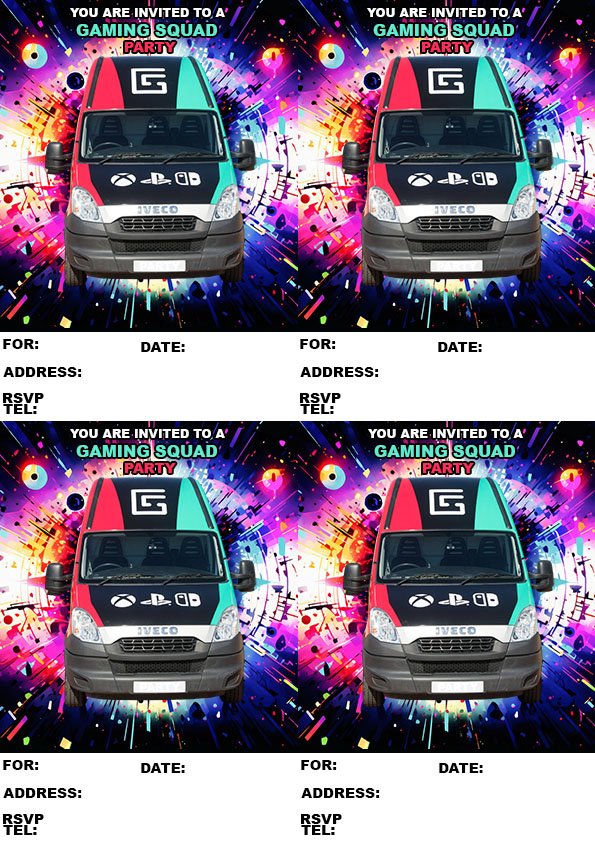Before you print
- Check for borderless printing
Check the printer’s manual or the manufacturer’s website to see if the printer has borderless printing. You can also check the printer’s settings for an option to allow borderless printing.
- Select borderless printing
In the printer’s software, make sure the borderless setting is selected.
- Use a supported paper type
Some printers only support borderless printing with certain paper types, such as photo paper or brochure paper.
- Adjust the margins
If the borders are still showing, you can try adjusting the margins to give more space between the borders and the edge of the page.
- Use the “Fill Page” optionSelect the “Fill Page” option to spread the photo to the edge of the paper.